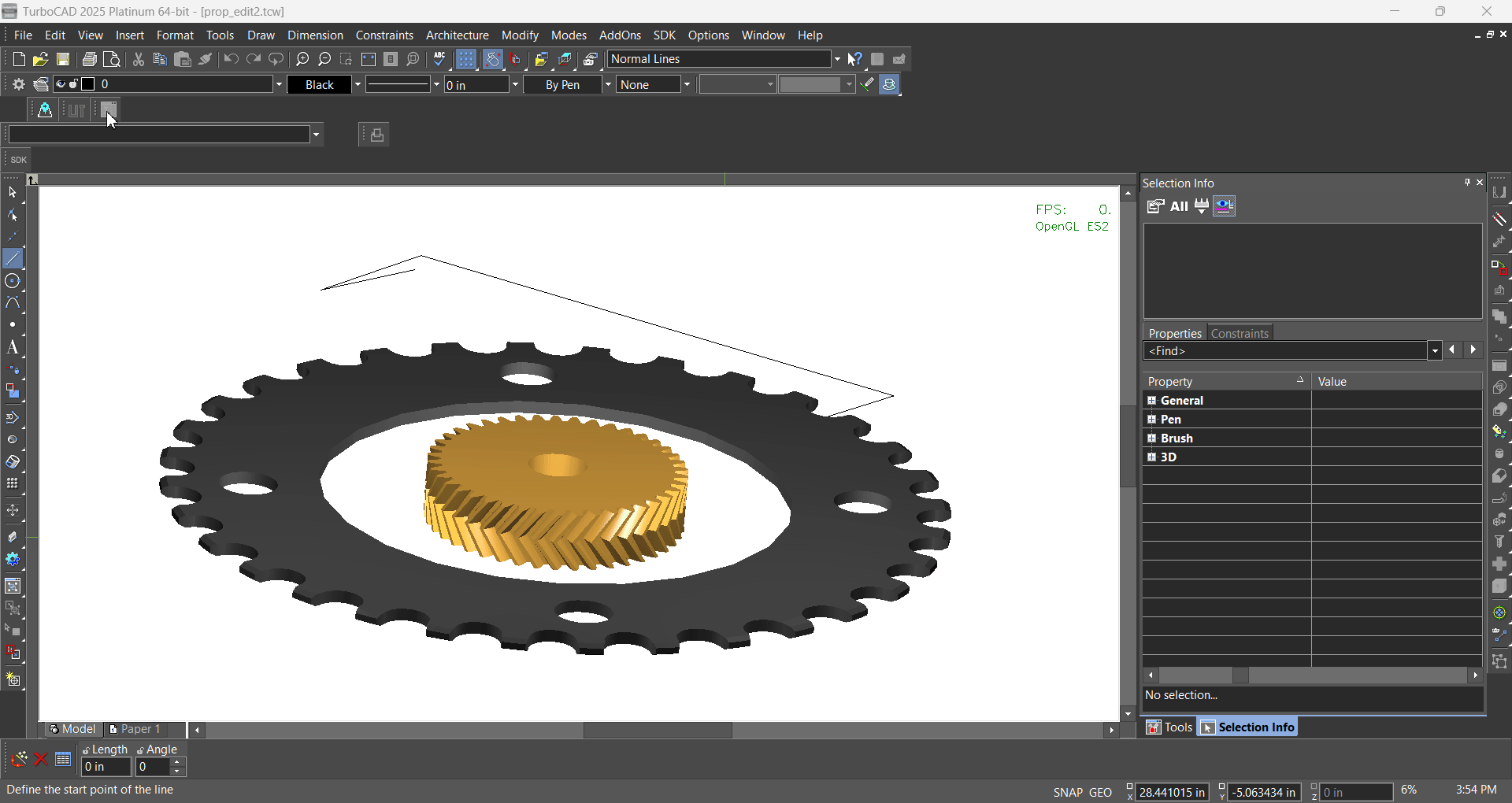Part Tools




Part Tools are a feature within TurboCAD Copilot. Copilot offers two Part Tools to assist with the design needs.
Part Creator

Default UI: Draw/3D Object/Part Creator
Ribbon UI:

Part Creator is a powerful tool that allows the user to create complex parts with precision and flexibility. With a wide range of part types and customizable parameters, the user can design and build the parts they need with ease.
Creating Parts
To create a part, follow these steps:
- Activate the Part Creator Tool
- Select the part type from the category list.
- Set the parameters for the part, such as module, number of teeth, width, and helix angle.
- Press the Apply button to generate the part.
- Press OK to confirm it
- Click into the drawing space to place the part there.
Part Creator Tools
The Part Creator includes a range of tools for creating different types of parts. Each tool has its own set of parameters that can be adjusted to create the desired part.
Simple Spur Tool
Creates a simple spur gear with the following parameters:
- Module: Tooth size scaling factor
- Teeth: Number of teeth on the gear
- Width: Axial thickness of the gear
- Helix Angle: Angle of the teeth (0.0 for straight teeth)
- Bore Diameter: Diameter of the central hole
- Hub Diameter: Sets the diameter of the hub, which adds additional stability to the gear.
- Hub Length: Defines the axial length of the hub.
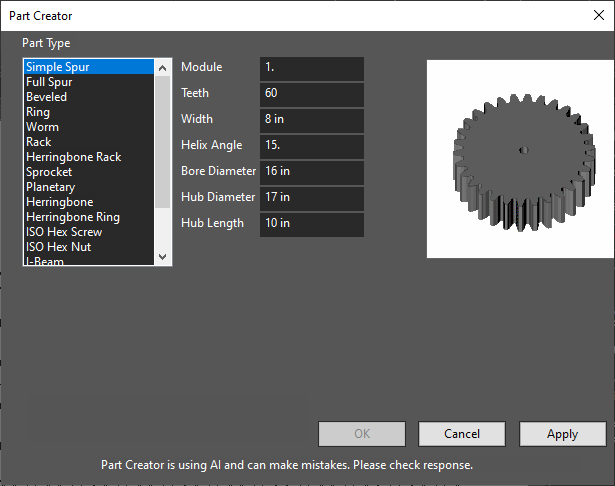
Full Spur Tool
Creates a full spur gear with the following parameters:
- Module: Tooth size scaling factor
- Teeth: Number of teeth on the gear
- Width: Axial thickness of the gear
- Helix Angle: Angle of the teeth (0.0 for straight teeth)
- Bore Diameter: Diameter of the central hole
- Hub Diameter: Diameter of the hub
- Hub Length: Length of the hub
- Recess Diameter: (Optional) Diameter of the recess
- Recess Depth: (Optional) Depth of the recess
- Number of Spokes: (Optional) Number of spokes
- Spoke Width: (Optional) Width of each spoke
- Spoke Fillet: (Optional) Fillet radius for smoothing spoke edges
- Spokes Inner Diameter: (Optional) Inner diameter of the spokes
- Spokes Outer Diameter: (Optional) Outer diameter of the spokes
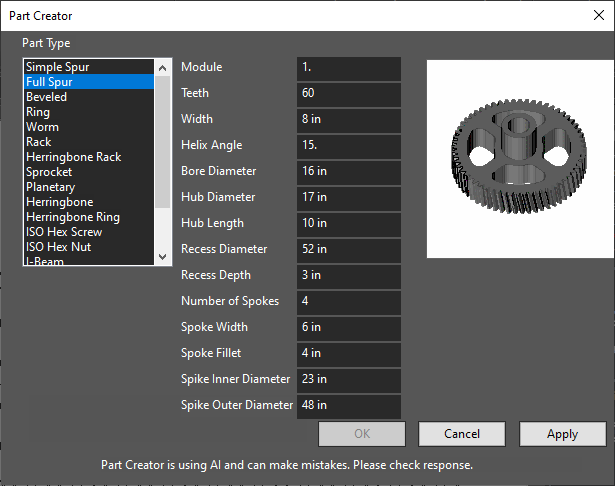
Beveled Tool
Creates a beveled gear with the following parameters:
- Module: Tooth size scaling factor
- Teeth: Number of teeth on the gear
- Face Width: Thickness of the gear face
- Bore Diameter: Diameter of the central hole
- Cone Angle: Angle of the teeth (0.0 for straight teeth)
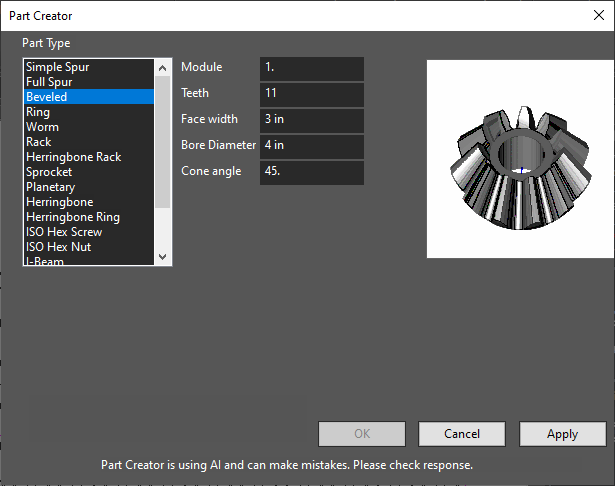
Ring Tool
Creates a ring gear with the following parameters:
-
Module: Tooth size scaling factor
-
Teeth: Number of teeth on the gear
-
Width: Axial thickness of the gear
-
Rim Width: Width of the gear's rim
-
Helix Angle: Angle of the teeth (0.0 for straight teeth)
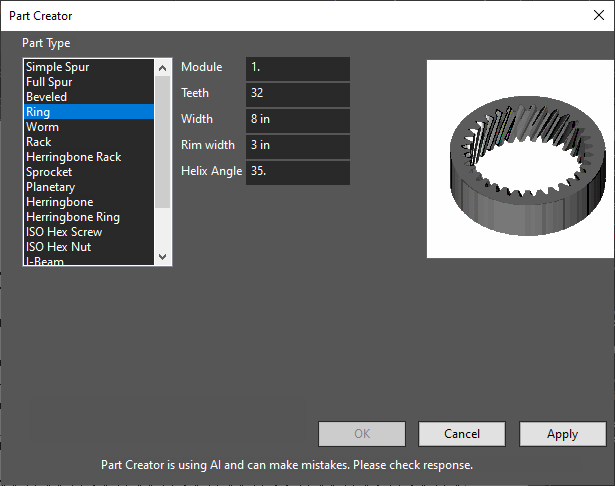
Worm Tool
Creates a worm gear with the following parameters:
-
Module: Tooth size scaling factor
-
Lead Angle: Angle of the worm thread's helix
-
Num Threads: Number of threads on the worm
-
Length: Length of the worm gear
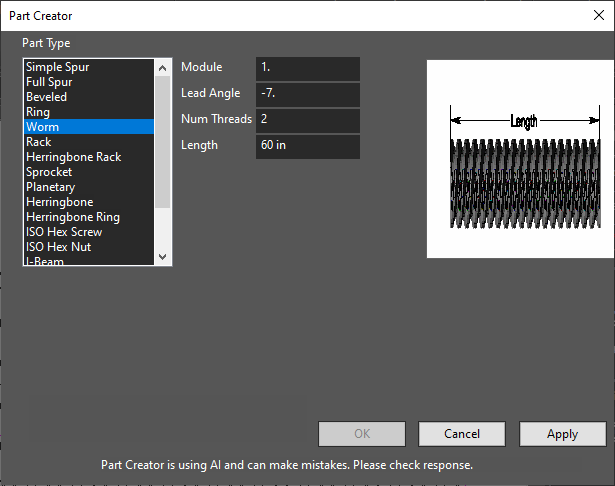
Rack Tool
Creates a rack gear with the following parameters:
-
Module: Tooth size scaling factor
-
Length: Length of the rack gear
-
Width: Thickness of the rack
-
Height: Vertical dimension of the rack's tooth profile
-
Helix Angle: Angle of the rack teeth
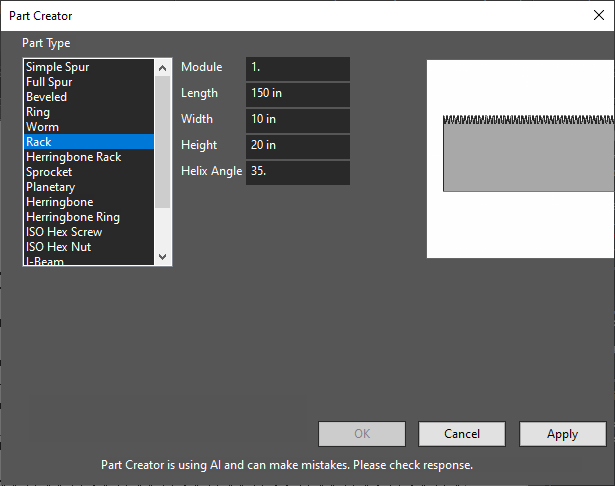
Herringbone Rack Tool
Creates a herringbone rack gear with the following parameters:
-
Module: Tooth size scaling factor
-
Length: Length of the rack gear
-
Width: Thickness of the rack
-
Height: Vertical dimension of the rack's tooth profile
-
Helix Angle: Angle of the rack teeth

Sprocket Tool
Creates a sprocket with the following parameters:
- Teeth: Total number of teeth on the sprocket
- Clearance: Clearance for the sprocket's tooth engagement
- Bolt Circle Diameter: Diameter of the circle on which the mounting bolts are arranged
- Mounting Bolt Holes: Total number of bolts used for mounting the sprocket
- Mount Bolt Diameter: Diameter of each mounting bolt
- Bore Diameter: Diameter of the central bore for shaft fitting
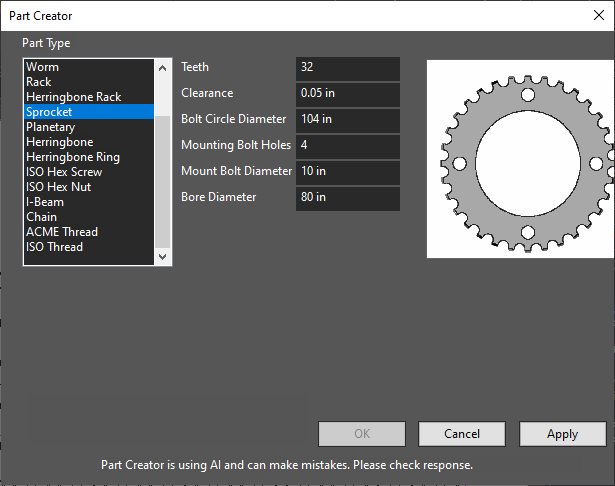
Planetary Gear Tool
Creates a planetary gear with the following parameters:
-
Module: Tooth size scaling factor
-
Sun Teeth: Number of teeth on the central sun gear
-
Planet Teeth: Number of teeth on each of the planet gears
-
Width: Axial thickness of the gearset
-
Rim Width: Width of the rim that supports the gear teeth
-
Number Planets: Number of planet gears in the gearset
-
Bore Diameter: Diameter of the central bore for shaft fitting
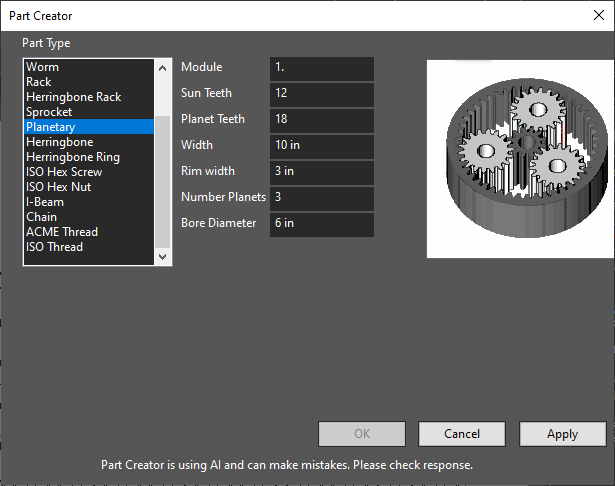
Herringbone Tool
Creates a herringbone gear with the following parameters:
- Module: Tooth size scaling factor
- Teeth Number: Number of teeth on the gear
- Width: Axial thickness of the gear
- Bore Diameter: Diameter of the central bore for shaft fitting
- Helix Angle: Helix angle of the gear
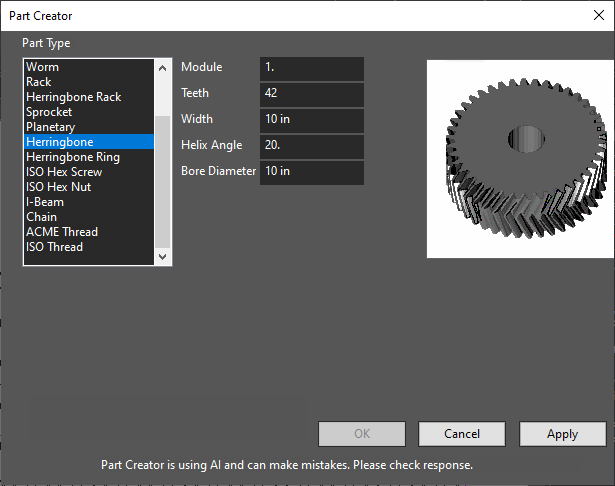
Herringbone Ring Tool
Creates a herringbone ring gear with the following parameters:
-
Module: Tooth size scaling factor
-
Teeth: Number of teeth on the gear
-
Width: Axial thickness of the gear
-
Helix Angle: Helix angle of the gear
-
Rim Width: Width of the gear's rim
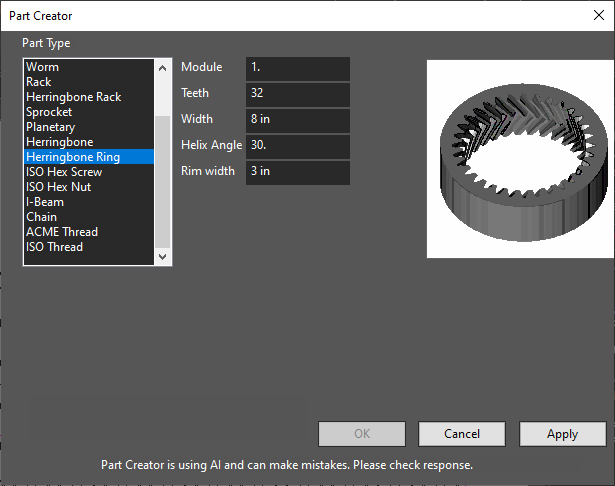
ISO Hex Screw Tool
Creates an ISO hex head screw with the following parameters:
- Diameter: Screw size and thread pitch (mapped to ISO standards)
- Length: Length of the screw
- Thread: Includes threads from the screw if enabled
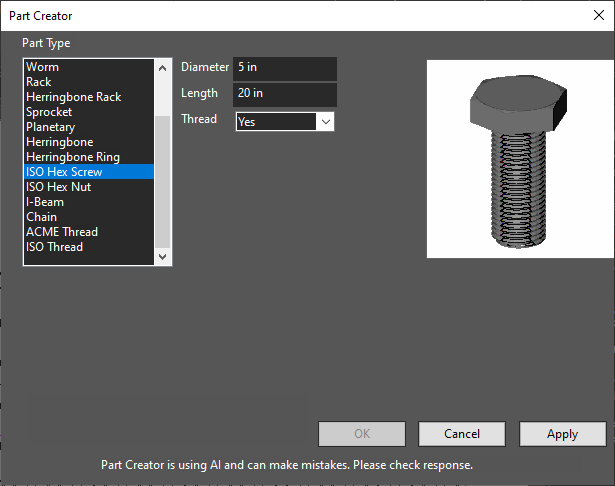
ISO Hex Nut Tool
Creates an ISO hex nut with the following parameters:
- Diameter: Nut size and thread pitch (mapped to ISO standards)
- Thread: Includes a thread from the part if enabled
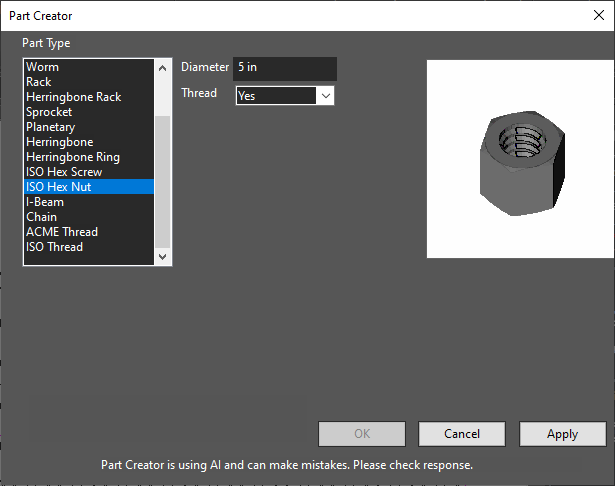
I-Beam Tool
Creates a structural support beam with the following parameters:
- Beam Height: Overall height of the I-beam
- Flange Width: Width of the top and bottom flanges
- Flange Thickness: Thickness of the flanges
- Web Thickness: Thickness of the vertical web connecting the flanges
- Beam Length: Overall length of the I-beam
- Fillet Radius: Radius of the fillet
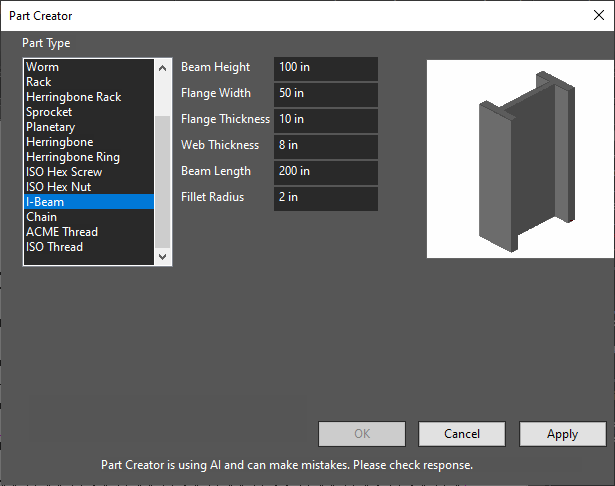
Chain Tool
Creates a chain with the following parameters:
- Sprocket Teeth 1: Number of teeth on each sprocket
- Positive Chain Wrap 1: Direction chain wraps around the sprockets (True for counter-clockwise viewed from positive Z)
- Sprocket Locations 1: Center coordinates of the first sprocket
- Sprocket Teeth 2: Number of teeth on each sprocket
- Positive Chain Wrap 2: Indicates if each sprocket has a positive chain wrap
- Sprocket Locations 2: Center coordinates of the second sprocket
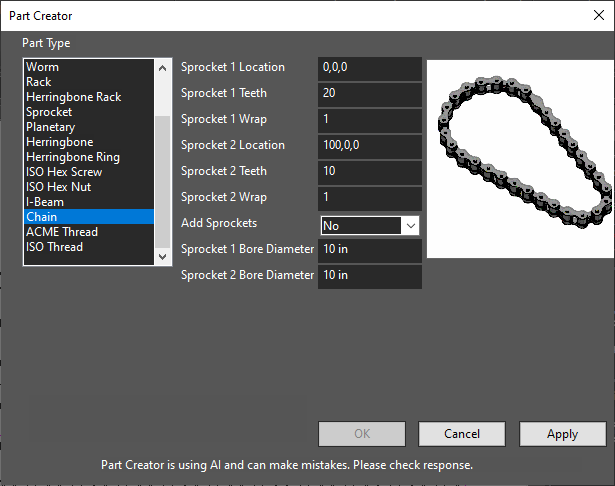
Using the Chain Tool
- Select the Chain type from the category list.
- Set the teeth, chain wrap, and locations for each sprocket.
- Press the Create button.
ACME Thread Tool
Creates a thread that can be unioned to a cylinder or hole with the following parameters:
-
Thread Type: External or Internal thread
-
Size: Choose from various sizes (in inches)
-
Length: Defines length of ACME Thread
-
Thread Direction: Right or Left handed thread
-
End Finish: Determines how to end the thread (fade, raw, square, chamfer)
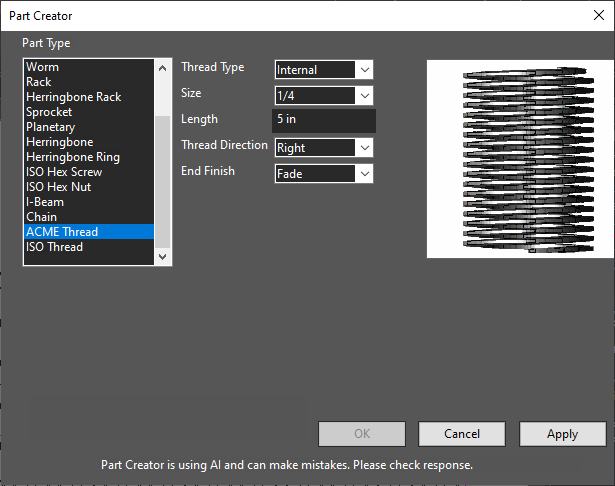
ISO Thread Tool
Creates a thread that can be unioned to a cylinder or hole with the following parameters:
-
Thread Type: External or Internal thread
-
Diameter: Diameter of thread
-
Pitch: Distance between thread intervals
-
Length: Length of thread
-
End Finish: Determines how to end the thread (fade, raw, square, chamfer)
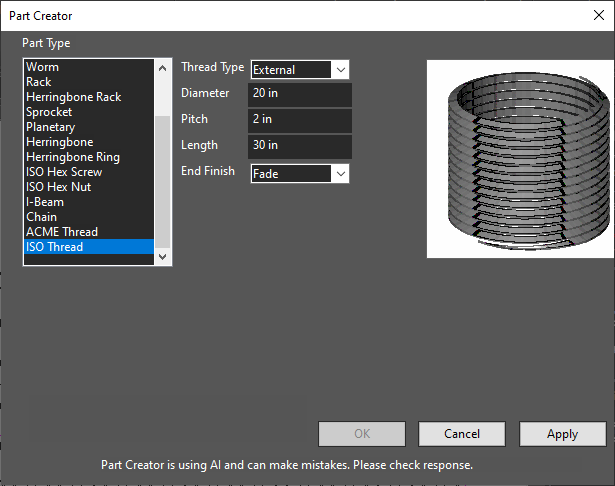
Part Editor

Default UI: Draw/3D Object/Part Editor
Ribbon UI:

The Part Editor tool is used to edit the parameters of the created part. The user can select the existing part and define part properties.
Editing Parts
-
Activate the Part Editor tool
-
Select the Part created.
-
It opens its parameter dialog. From the dialog, edit the parameters.
-
Click Apply.
If the part has been successfully built, the OK button becomes available.
- Press OK.
The selected part will be updated.